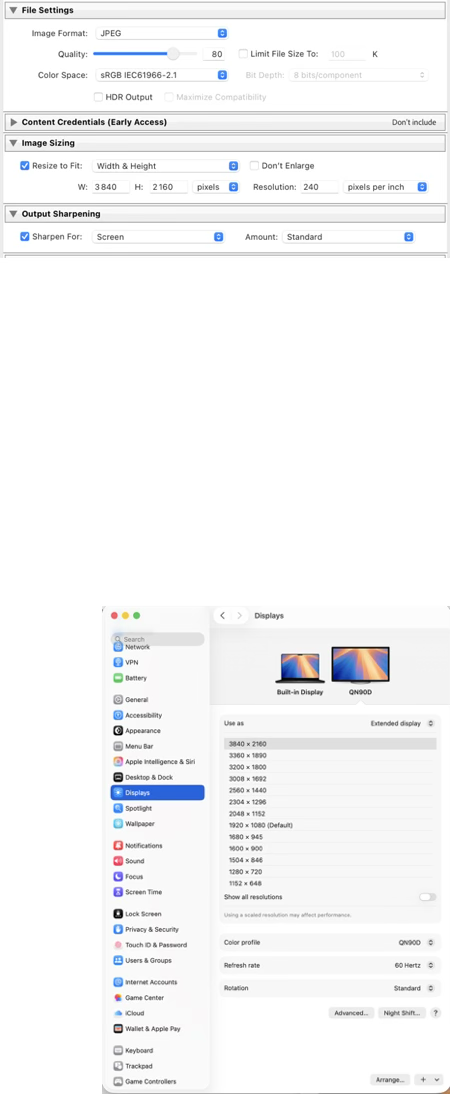How to present photos with maximum sharpness and quality on the Samsung TV.
Content creation
In order to benefit from the 4K TV resolution, content has to be created for its 3840×2160 native resolution. In Lightroom, you should export with resize to fit as indicated (or higher).
To create a PowerPoint presentation, the resolution should be set to 4K but It adapts quite nicely as long as the aspect ratio is 16:9 (In File → Page Setup → Size → Slide sized for).
Instead of the two monitors being the mirror of one another, the TV should extend the desktop of the computer. The 4K TV will display the presentation and the computer monitor will display the presenter’s notes, a timer, and a preview of the next slide.
On Windows
Go to Settings → System → Display
Click “Detect” if the monitor isn’t automatically recognized
Identify which display is primary (the computer) and secondary (the 4K TV)
Under Multiple Displays, click on the 4K TV and select Extend desktop to this display, not mirror) from the drop down
Make sure the 4K TV monitor is set to 3840×2160
Make sure scaling is set to:100% for full native detail (best for photo viewing)
On MacOS
Go to System Settings → Displays
Click on the 4K TV (name different) and select “Extend Display” from the pull down menu (not Main Display, not Mirror for Built-in Display)
Make sure the 4K TV monitor is set to 3840×2160.
Turn off True Tone and Night Shift to prevent color shifts
For both MacOS and Windows, the relative position of the computer screen and the 4K TV in the Display dialog lets you know which direction to move the mouse in order to reach the other display.
Samsung TV settings
Ideally you should not have to modify them.
But for reference
Click the Home 🏠 button on the remote and navigate to Settings ⚙️ in the left column. A horizontal list of options will appear. The Brightness option will open more choices (Brightness, Contrast, Sharpness 0) then Picture Clarity: OFF, Contrast Enhancement: OFF, Color tone: Standard, Color space: Native.